In order to protect our important data and private information on the mobile phone, we will choose to set a power-on password or fingerprint lock on the Android phone to prevent others from entering and snooping on our mobile phone content. But unfortunately, you have forgotten the unlock password and fingerprint lock now. You have tried all the passwords you remember and have not successfully unlocked them. Now that your Android phone is locked, you can't access all the files on your phone. How to unlock Android phone without password?
Since it is difficult to enter a lock screen Android phone without knowing the password. Many Android users encounter this problem and they want to know how to unlock Android phone without code. In the following, we will list 5 simple ways to guide you how to unlock a phone if you forgot the password.
Method 1: How to Unlock Android Phone without Code with Forgot Pattern Feature
Method 2: How to Unlock Phone without Password with Google's Find My Device Feature
Method 3: How to Unlock Phone Password by Performing A Hard Reset in Recovery Mode
Method 4: How to Unlock Android Phone Pattern Lock if Forgotten Using ADB
Method 5: Use Android Unlock to Unlock Android Phone without Password (Ultimate Way!)
Method 1: How to Unlock Android Phone without Code with Forgot Pattern Feature
We all know that when we enter the wrong password more than 5 times on the Android phone, the phone will be locked. You need to wait 30 seconds to try to enter your password again. At this time, the Forgot pattern feature appears at the bottom of the phone screen. Below we will show you how to use the Forgot pattern feature to unlock phone without password.
Note: This method only works for Android phones running on Android 4.4 or below.
Step 1: Enter the wrong password 5 times on your Android phone, and you will see the Forgot pattern option on the screen.
Step 2: The system will let you choose how to unlock the device. You need to select the "Enter Google account details" option and click the "Next" button.
Step 3: Enter your account information and you will be able to add a new pattern to the pop-up screen. Confirm the pattern and your Android phone unlock pattern will be changed.
Method 2: How to Unlock Phone without Password with Google's Find My Device Feature
As long as your Android device is associated with a Google Account, the Google Find My Device feature is automatically enabled and you can use this feature to remotely wipe your Android phone and remove the screen lock.
Details on how to unlock any Android phone using Google Find My Device feature:
Step 1: Visit the Google Find My Device website and log in with the Google account you use on your locked phone. Or you can install the Google Find My Device app on other Android devices.
Step 2: After logging in, you need to select your locked phone from the list.
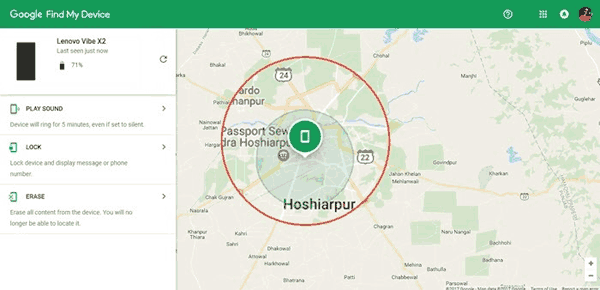
Step 3: Click the "Erase" button to restore the phone to the factory settings, at the same time, the password to lock the phone screen will also be deleted.

Tip: How do I check if the "Find My Device" function is enabled?
On your phone, tap Settings > Google > Security and you will see Android Device Manager or Find My Device option. Here you need to make sure that the "Allow remote lock and erase" option has been enabled, which means "Find My Device" function is turned on, too.

More Related:
Easily Unlock Password Protected iPhone without Losing Data
iPad is Locked? How Can I Fix it?
Method 3: How to Unlock Phone Password by Performing A Hard Reset in Recovery Mode
If you don't mind that the phone data is completely erased, you can try to reset your Android phone in Recovery mode to remove the password.
Step 1: First you need to turn off your phone.
Step 2: Turn your Android phone into Recovery Mode. For most Android phones, you only need to hold down the Power button and the Volume Up button at the same time, it will go directly to recovery mode.
Step 3: Press the Volume button to select the "Wipe data/factory reset" option, then press the power button to select it.

Step 4: Select "OK" and the phone will reset and restart.
Step 5: After completing the above steps, you should select "Reboot System Now" to restart your phone.

Further reading:
How to Easily Figure Out iPhone Passcode without Data Loss?
How to Unlock iPhone without Passcode? [4 Proven Ways]
Method 4: How to Unlock Android Phone Pattern Lock if Forgotten Using ADB
If you have enabled the USB debugging option on your phone, then you can learn how to use the ADB method to delete the Android password.
Specific steps: Connect the locked Android phone to the computer via the USB cable > Open a Command Prompt window in the ADB installation directory > type "adb shell rm /data/system/gesture.key" > press Enter to run it. Your phone will be restarted and the password file will be deleted from the device.

See also:
Locked your Samsung tablet but forgot the password? Don't panic. You can bypass the lock screen without trouble.
There is no doubt that you can remove the screen lock from your Vivo phone without the pattern.
Method 5: Use Android Unlock to Unlock Android Phone without Password (Ultimate Way!)
If you think that the above five methods are too complicated, or you may have tried these methods but still not successful, then you do not need to feel desperate, because there is a most professional and ultimate way to help you unlock Android phone without password. All you need to download is Android Unlock, which is an excellent Android unlocking program to remove Android lock screen with one click.
Android Unlock can help you:
* 4 types of lock screen can be removed - pattern, PIN, password and fingerprints.* Remove some of the Samsung or LG phones without data loss.* Easy to use. Everyone can handle this tool without special tech knowledge.* Be compatible with all popular Android models like Samsung, Huawei, LG, HTC, Xiaomi and so on.
Note: You will lose all data on your Android phone after unlocking (Except for some of the old Samsung/LG phones), if necessary, you can try to access your locked Android phone via USB to back up your files beforehand.
Let's see how to use Android Unlock to unlock Android phone without password.
Step 1: Connect your Android phone to the computer
Download and install Android Unlock on your computer. Launch it and choose "Unlock" among all the tools.

Connect your Android phone to the computer via a USB cable. Then, you should tap the "Unlock Android Screen" to start to unlock Android without password.

Step 2: Choose your device model
Select the connect phone model in the list according to your Android phone and click "Next".

Step 3: Get your Android phone into Download Mode
Follow the guide from the on-screen instructions to get your Android phone into Download Mode.

Step 4: Download recovery package
Once you have your Android device into the download mode, it will start to download the recovery package automatically. It can be finished in minutes.

Step 5: Start to remove Android password
After the recovery package has been downloaded successfully, the password screen lock will be removed as well.

Words in The End:
All in all, when you want to turn on your phone, but unfortunately forget the power-on password, consider using to remove the lock screen. The software is fast and secure. With just a few clicks, you can unlock your Android phone without password. While other methods can also help you open a phone when you don't know the unlock code, such as restoring factory settings, using a Google account to reset phone, and more. But these methods are not easy to operate and have many limitations, so we don't recommend them. What are you waiting for, use Android Unlock to solve your troubles.





0 Komentar